ikun伙伴匹配系统2
大约 6 分钟约 1652 字
ikun伙伴匹配系统
前端整合路由
https://router.vuejs.org/zh/installation.html
安装
vue-router
yarn add vue-router@4
配置类route.ts
import * as VueRouter from 'vue-router'
import Index from "../pages/Index/index.vue";
import Team from "../pages/Team/index.vue";
import User from "../pages/User/index.vue";
const routes = [
{path: '/', component: Index},
{path: '/team', component: Team},
{path: '/user', component: User},
]
const router = VueRouter.createRouter({
history: VueRouter.createWebHashHistory(),
routes, // `routes: routes` 的缩写
})
export default router
搜索页面
前端vue
<van-nav-bar
title="标题"
left-text="返回"
right-text="按钮"
left-arrow
@click-left="onClickLeft"
@click-right="onClickRight"
>
<template #right>
<van-icon name="search" size="18"/>
</template>
</van-nav-bar>
<div id="content">
<router-view/>
</div>
<van-tabbar v-model="active" @change="onChange" route>
<van-tabbar-item icon="home-o" name="index" to="/">主页</van-tabbar-item>
<van-tabbar-item icon="search" name="team" to="/team">队伍</van-tabbar-item>
<van-tabbar-item icon="friends-o" name="user" to="/user">个人</van-tabbar-item>
</van-tabbar>
添加选择标签组件:
<van-divider content-position="left">已选标签</van-divider>
<template v-if="activeIds.length===0">请选择标签</template>
<van-row gutter="16">
<van-col v-for="tag in activeIds">
<van-tag closeable size="small" type="primary" @close="doClose(tag)">
{{ tag }}
</van-tag>
</van-col>
</van-row>
<van-divider content-position="left">选择标签</van-divider>
<van-tree-select
v-model:active-id="activeIds"
v-model:main-active-index="activeIndex"
:items="filterTagList"
/>
ts代码
//搜索框文字
const searchText = ref('');
//已选中标签
const activeIds = ref([]);
//当前激活的标签
const activeIndex = ref(0);
const tagList = [
{
text: '性别',
children: [
{text: '男', id: '男'},
{text: '女', id: '女'},
],
},
{
text: '年级',
children: [
{text: '大一', id: '大一'},
{text: '大二', id: '大二'},
],
},
]
const filterTagList = ref(tagList);
//搜索 过滤
const onSearch = () => {
filterTagList.value = tagList.map(parentTag => {
const tempChildren = [...parentTag.children];
const tempParentTag = {...parentTag};
tempParentTag.children = tempChildren.filter(childTag => {
return childTag.text.includes(searchText.value);
});
return tempParentTag;
});
}
//清空搜索框
const onCancel = () => {
showToast('取消');
searchText.value = '';
filterTagList.value = tagList;
}
//关闭标签
const doClose = (tag) => {
activeIds.value = activeIds.value.filter(item => {
return item !== tag;
});
}
效果如下:
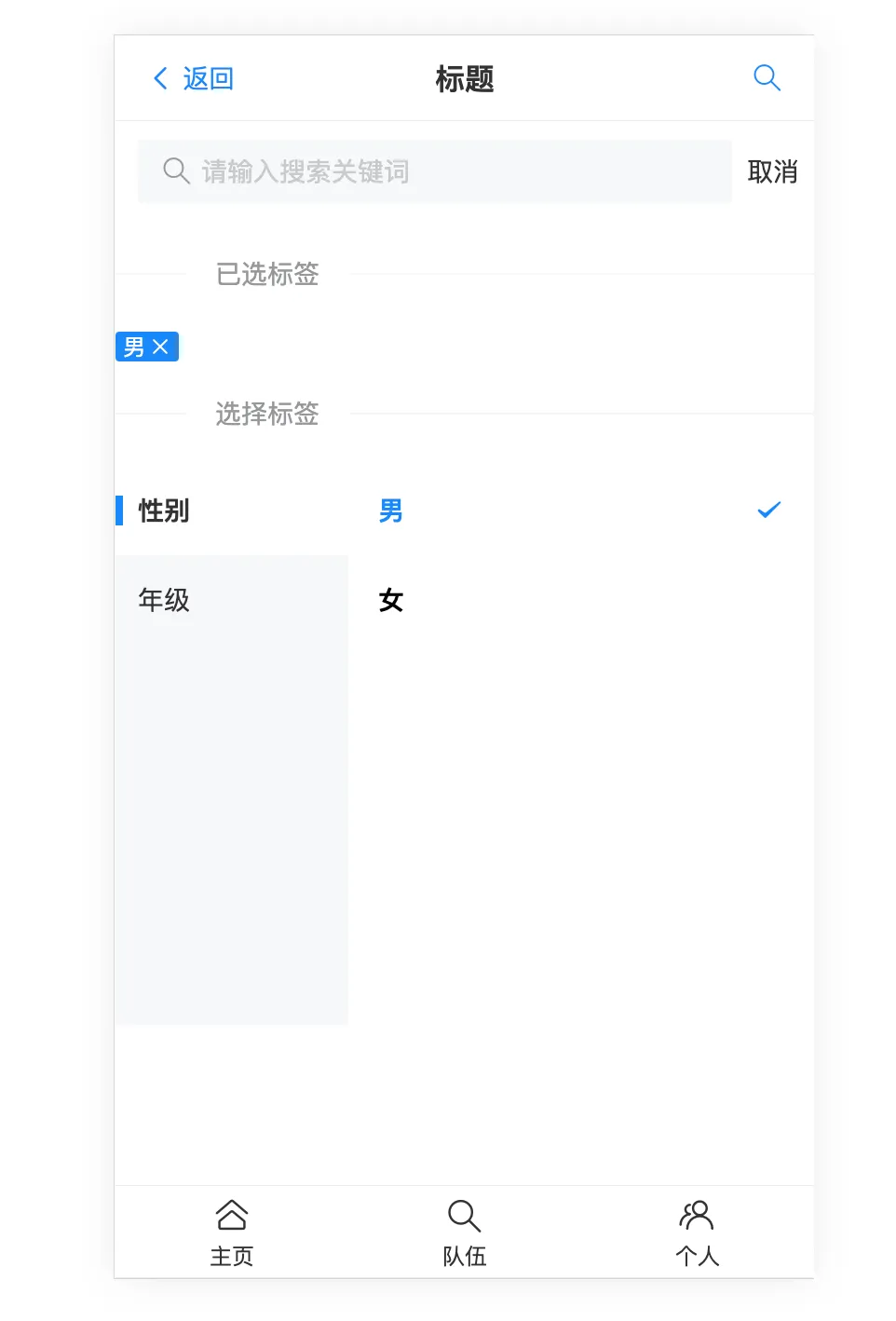
新建一个用户模型
user.d.ts
/**
* 用户类别
*/
export type UserType = {
id: number;
username: string;
userAccount: string;
avatarUrl?: string;
profile?: string;
gender:number;
phone: string;
email: string;
userStatus: number;
userRole: number;
planetCode: string;
tags: string;
createTime: Date;
};
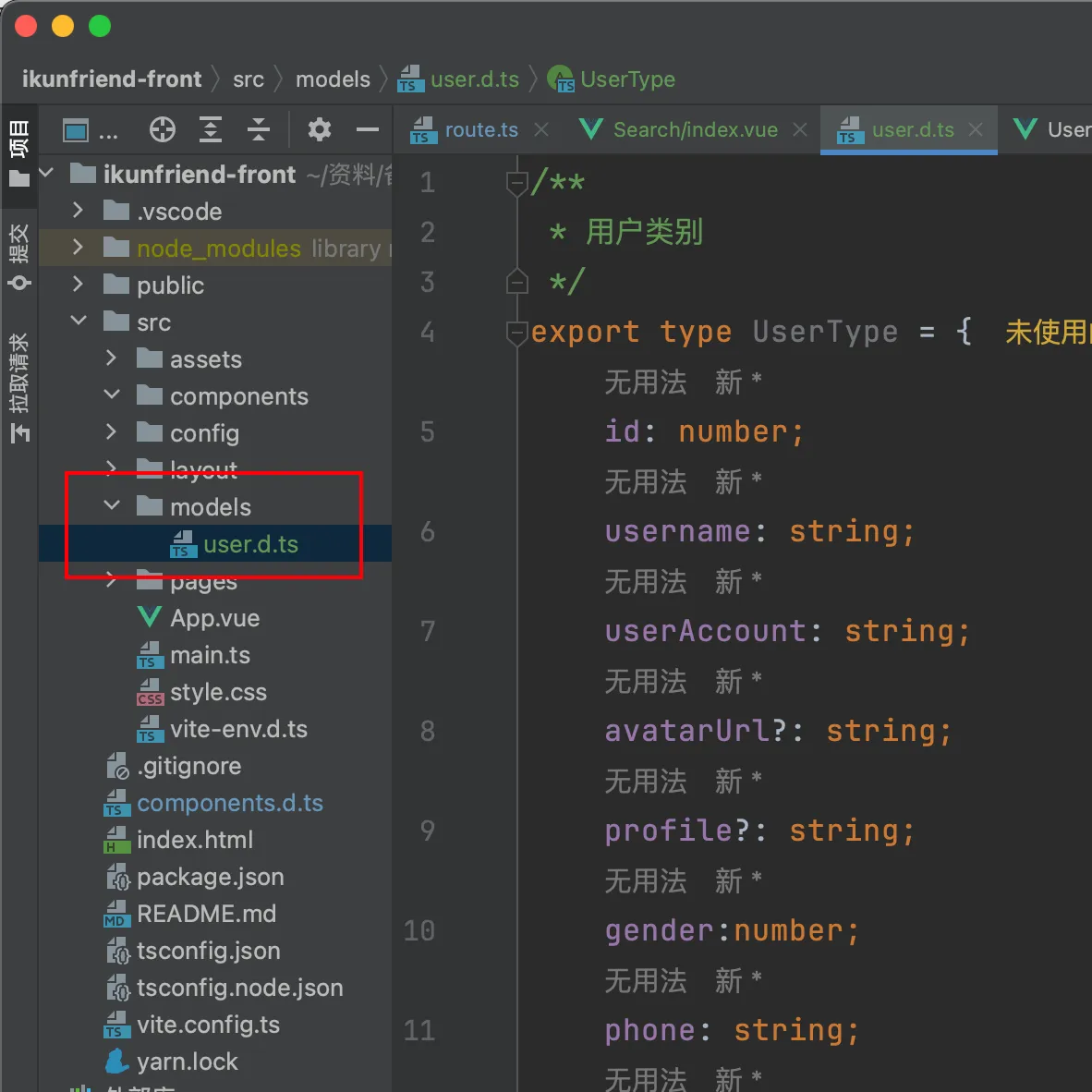
个人页面
vue页面:
<template>
<van-cell title="用户名" is-link :value="user.username"
@click="toEdit('username','用户名',user.username)"/>
<van-cell title="账号" is-link :value="user.userAccount"/>
<van-cell title="头像" is-link :value="user.avatarUrl">
<VanImage :src="user.avatarUrl" height="48px" alt="cxk"/>
</van-cell>
<van-cell title="性别" is-link :value="user.gender"
@click="toEdit('gender','性别',user.gender)"/>
<van-cell title="电话" is-link :value="user.phone"
@click="toEdit('phone','电话',user.phone)"/>
<van-cell title="邮箱" is-link :value="user.email"
@click="toEdit('email','邮箱',user.email)"/>
<van-cell title="ikun编号" is-link :value="user.ikunCode"/>
<van-cell title="注册时间" is-link :value="user.createTime.toDateString()"/>
</template>
ts路由跳转传参:
<script setup lang="ts">
import {useRouter} from "vue-router";
const user = {
id: 1,
username: 'ikun',
userAccount: 'ikun',
avatarUrl: "https://s2.loli.net/2023/10/16/QRiUYmDLB2vZuE6.webp",
gender: '男',
phone: "114514",
email: "1@qq.com",
ikunCode: 1,
createTime: new Date()
}
const router = useRouter();
const toEdit = (editKey: string, editName: string, currentValue: string) => {
router.push({
path: '/user/edit',
query: {
editKey,
editName,
currentValue,
}
})
}
</script>
效果如下:
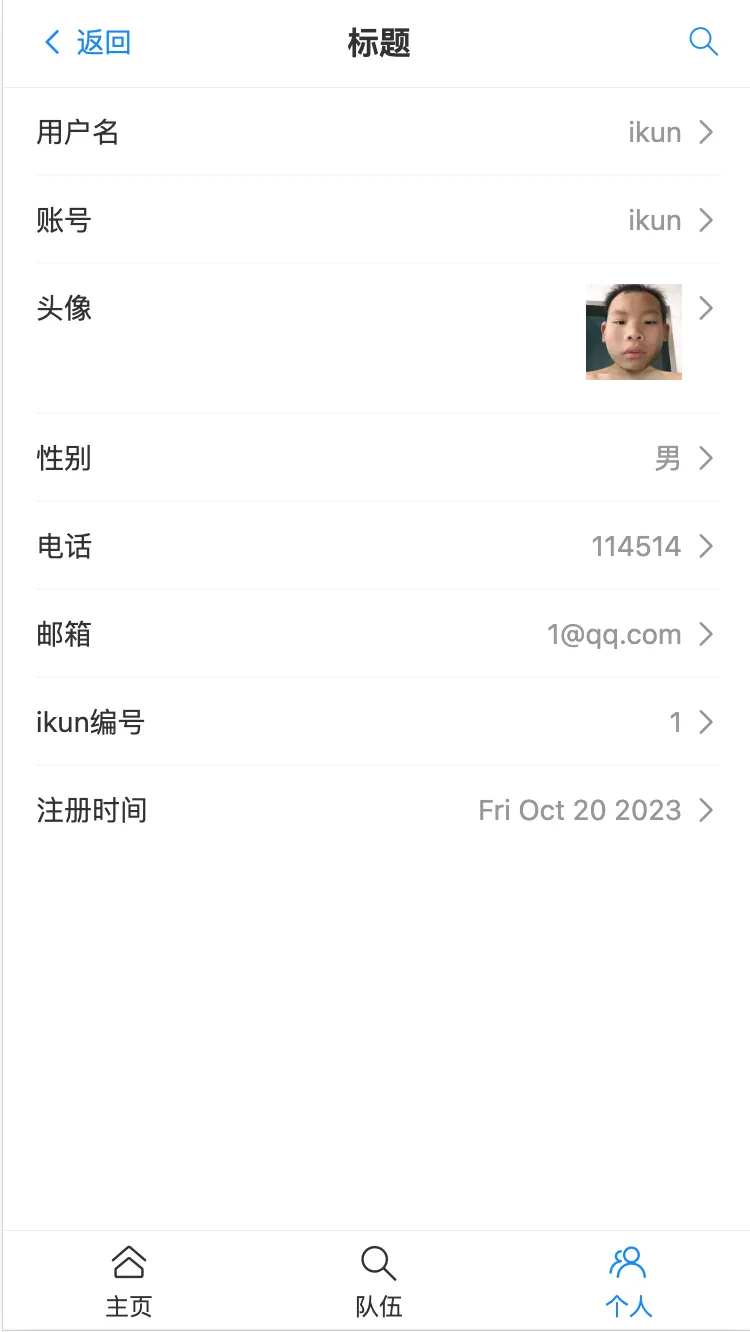
编辑页面
vue
<template>
<van-form @submit="onSubmit">
<van-field
v-model="editUser.currentValue"
:name="editUser.editKey"
:label="editUser.editName"
:placeholder="`请输入${editUser.editName}`"
/>
<div style="margin: 16px;">
<van-button round block type="primary" native-type="submit">
提交
</van-button>
</div>
</van-form>
</template>
ts逻辑:
<script setup lang="ts">
import {useRoute} from "vue-router";
import {ref} from "vue";
const route = useRoute();
const editUser = ref({
editKey: route.query.editKey,
editName: route.query.editName,
currentValue: route.query.currentValue
})
console.log(route.query)
const onSubmit = (values) => {
//todo 提交到后台
console.log('onSubmit', values)
}
</script>
效果如下:
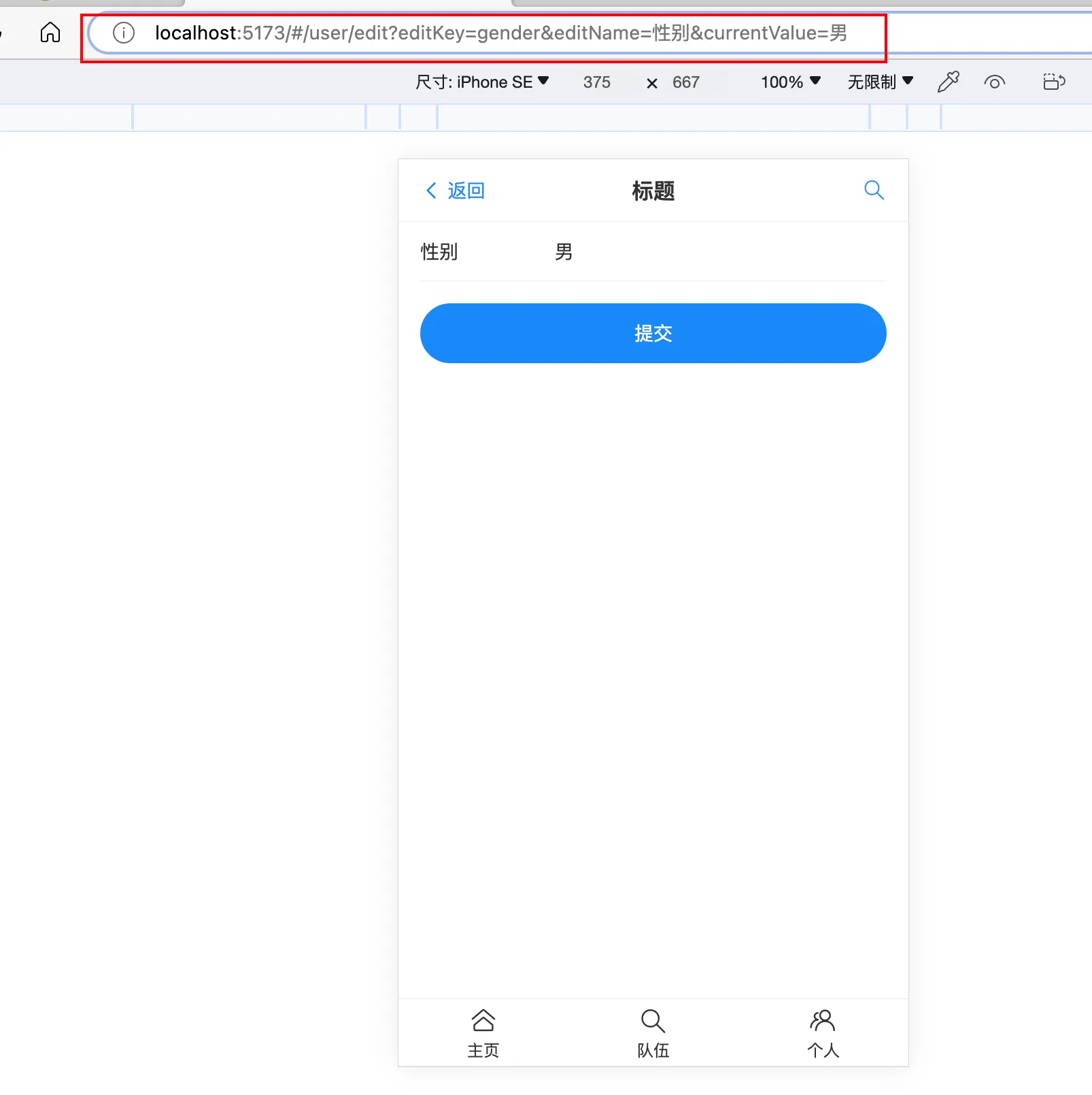
后端
什么是接口文档?写接口信息的文档,每条接口包括:
- 请求参数
- 响应参数
- 错误码
- 接口地址
- 接口名称
- 接口类型
- 请求格式
- 备注
一般是后端或者负责人来提供,后端和前端都要用
- 便于沉淀和维护
- 便于前端和后端对接,前后端联调
- 在线测试,作为工具
怎么做:
- 手写
- 自动化接口文档生成 postman ,swagger,apifox,apipost
后端整合Swagger+Knife4j接口文档
导入包:
<dependency>
<groupId>com.github.xiaoymin</groupId>
<artifactId>knife4j-spring-boot-starter</artifactId>
<version>2.0.7</version>
</dependency>
自定义配置类:
package com.yunfei.ikunfriend.config;
import org.springframework.context.annotation.Bean;
import org.springframework.context.annotation.Configuration;
import springfox.documentation.builders.ApiInfoBuilder;
import springfox.documentation.builders.PathSelectors;
import springfox.documentation.builders.RequestHandlerSelectors;
import springfox.documentation.spi.DocumentationType;
import springfox.documentation.spring.web.plugins.Docket;
import springfox.documentation.swagger2.annotations.EnableSwagger2WebMvc;
@Configuration
@EnableSwagger2WebMvc
@Profile({"dev","test"})
public class Knife4jConfiguration {
@Bean(value = "defaultApi2")
public Docket defaultApi2() {
Docket docket=new Docket(DocumentationType.SWAGGER_2)
.apiInfo(new ApiInfoBuilder()
//.title("swagger-bootstrap-ui-demo RESTful APIs")
.description("# swagger-bootstrap-ui-demo RESTful APIs")
.termsOfServiceUrl("http://www.xx.com/")
.contact("xx@qq.com")
.version("1.0")
.build())
//分组名称
.groupName("2.X版本")
.select()
//这里指定Controller扫描包路径
.apis(RequestHandlerSelectors.basePackage("com.yunfei.ikunfriend.controller"))
.paths(PathSelectors.any())
.build();
return docket;
}
}
注意:springboot2.6和swagger不兼容,需要增加配置application.yml
spring:
mvc:
pathmatch:
matching-strategy: ANT_PATH_MATCHER
访问链接:http://localhost:8080/api/doc.html
成功:
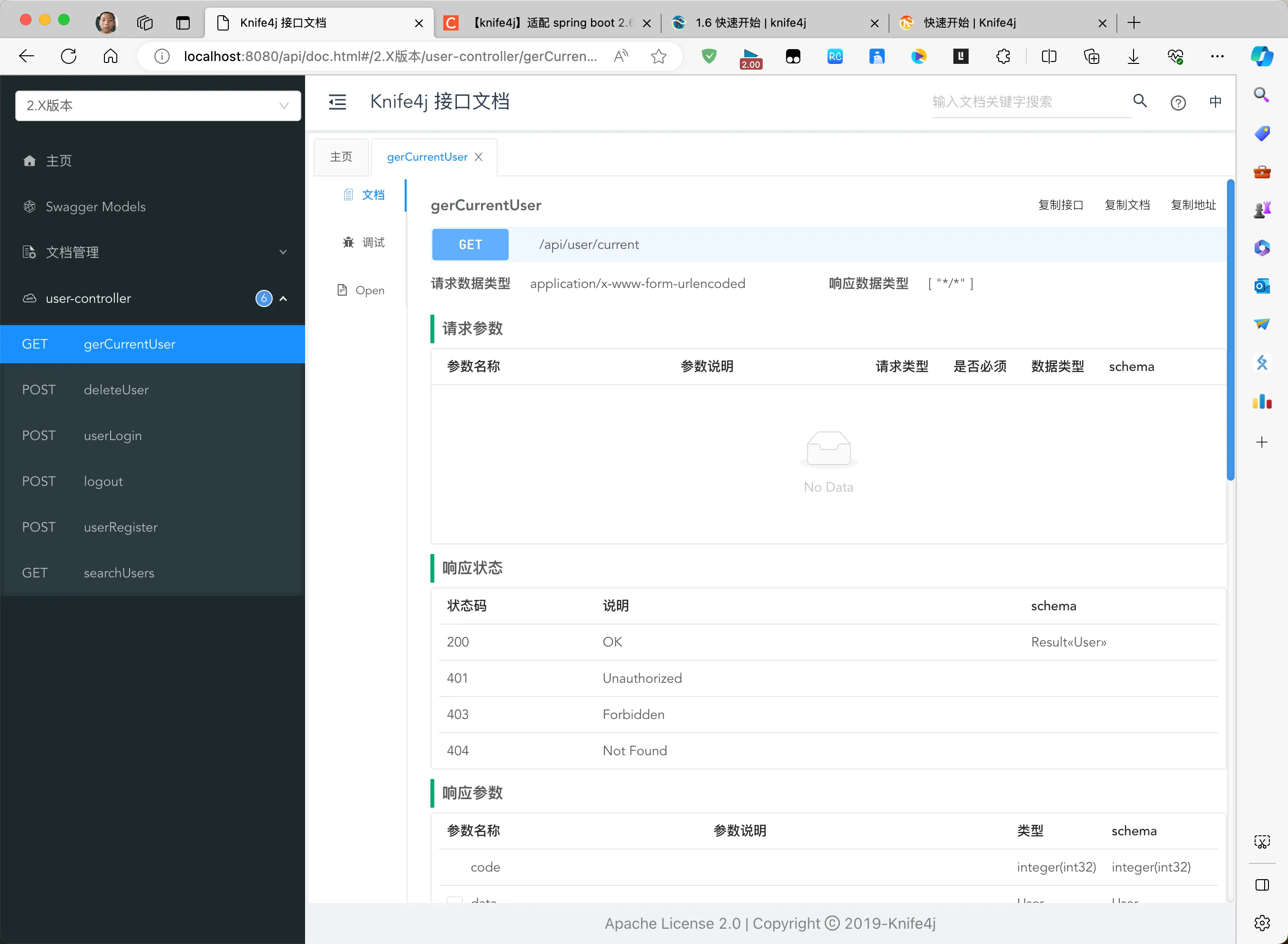
爬虫
前端json插件

复制爬虫链接:
curl 'https://api.zsxq.com/v2/hashtags/51122528418454/topics?count=20' \
-H 'authority: api.zsxq.com' \
-H 'accept: application/json, text/plain, */*' \
-H 'accept-language: zh-CN,zh;q=0.9,en-US;q=0.8,en;q=0.7,en-GB;q=0.6' \
-H 'cache-control: no-cache' \
-H 'origin: https://wx.zsxq.com' \
-H 'pragma: no-cache' \
-H 'referer: https://wx.zsxq.com/' \
-H 'sec-ch-ua: "Chromium";v="118", "Microsoft Edge";v="118", "Not=A?Brand";v="99"' \
-H 'sec-ch-ua-mobile: ?0' \
-H 'sec-ch-ua-platform: "macOS"' \
-H 'sec-fetch-dest: empty' \
-H 'sec-fetch-mode: cors' \
-H 'sec-fetch-site: same-site' \
-H 'user-agent: Mozilla/5.0 (Macintosh; Intel Mac OS X 10_15_7) AppleWebKit/537.36 (KHTML, like Gecko) Chrome/118.0.0.0 Safari/537.36 Edg/118.0.2088.57' \
--compressed
- 用程序去调用接口
- 清洗数据,写到数据库
EasyExcel
导入excel信息:
官网:https://easyexcel.opensource.alibaba.com/
<dependency>
<groupId>com.alibaba</groupId>
<artifactId>easyexcel</artifactId>
<version>3.1.0</version>
</dependency>
两种读方式:
- 确定表头:建立对象
- 不确定表头:每一行数据映射为Map<String,Object>
第一种方式
创建对象:
@Data
public class iKun {
@ExcelProperty("ikun编号")
private String ikunCode;
@ExcelProperty("ikun名称")
private String username;
}
创建监听器:
@Slf4j
public class TableListener implements ReadListener<iKun> {
/**
* 这个每一条数据解析都会来调用
*/
@Override
public void invoke(iKun data, AnalysisContext context) {
System.out.println("解析到一条数据:{}" + data);
}
/**
* 所有数据解析完成了 都会来调用
*/
@Override
public void doAfterAllAnalysed(AnalysisContext context) {
System.out.println("以解析完成");
}
}
主程序:
@Slf4j
public class ImportExcel {
public static void main(String[] args) {
// 写法1:JDK8+ ,不用额外写一个DemoDataListener
// since: 3.0.0-beta1
String fileName = "/Users/houyunfei/资料/备战秋招/ikun伙伴匹配系统/ikunfriend-back/src/main/resources/testExcel.xlsx";
// 这里默认每次会读取100条数据 然后返回过来 直接调用使用数据就行
// 具体需要返回多少行可以在`PageReadListener`的构造函数设置
EasyExcel.read(fileName, iKun.class, new TableListener()).sheet().doRead();
}
}
Excel表格内容为:
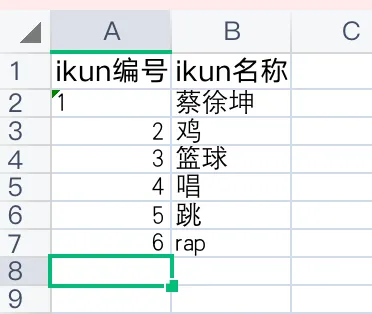
读取结果:
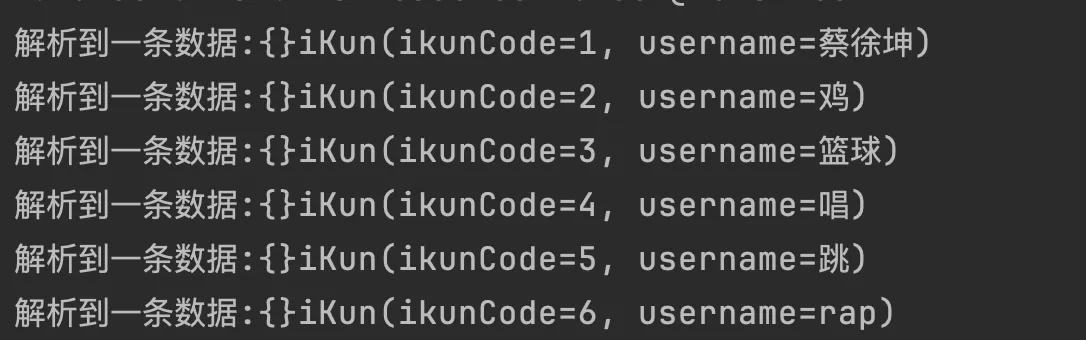
第二种方式
使用同步读取:
public static void main(String[] args) {
synchronousRead ();
}
public static void synchronousRead() {
// 这里 需要指定读用哪个class去读,然后读取第一个sheet 同步读取会自动finish
List<iKun> totalList = EasyExcel.read(fileName).head(iKun.class).sheet().doReadSync();
for (iKun iKun : totalList) {
System.out.println(iKun);
}
}
运行结果:
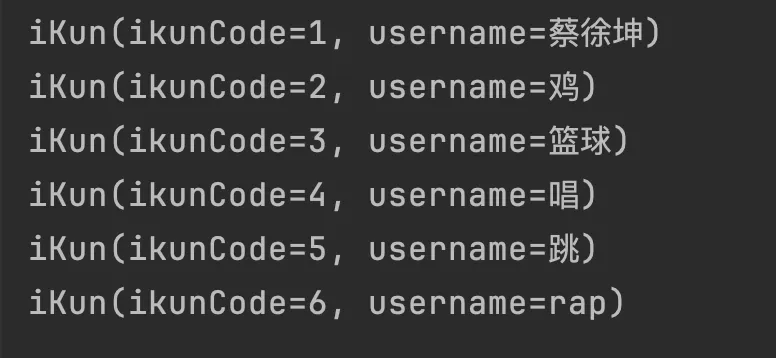
两种读取模式:
- 监听器:先创建监听器,在读取文件时绑定监听器,单独抽离处理逻辑,代码清晰易于维护,一条一条处理,适用于数据量大的场景
- 同步读,无需创建监听器,一次性要获取完整数据,方便简单,数据量大的时候卡顿
